
I2C communication in Raspberry Pi 5 with PCF8574 and Python.
On Raspberry Pi 4 I was using the Python library pcf8574-io for I2C communication using the PCF8574 chip. However this library does not work on the newer Raspberry Pi 5. To be accurate, you can install it in RPi 5 using pip3 in a virtual environment (venv), however in my case I wanted my script to run as a service in global scope. So a virtual environment was not a choice. Most of the PCF8574 related code I found on the internet was outdated for Rpi4. After some search I found a Python library from jhaubrich on github which actually works. In this article I will give you a how-to guide for having I2C communication with PCF8574 chip and Python on Raspberry Pi 5. I access Raspberry from a terminal window using SSH (use PuTTY or other client).
Preparation
Make sure you have enabled I2C communication in Raspberry.
- sudo raspi-config
- Select Interfacing Options > I2C
- Enable the I2C interface and reboot Raspberry sudo reboot
Install libffi-dev (for Debian OS) which is required by the Python PCF8574 library.
Now, we need to find the I2C address. Do an I2C scan by using the i2cdetect command.
The result will be something like the following. Keep that number, you will need it later on the coding part. In case you have 2 PCF8574 chips you will see 2 such numbers.
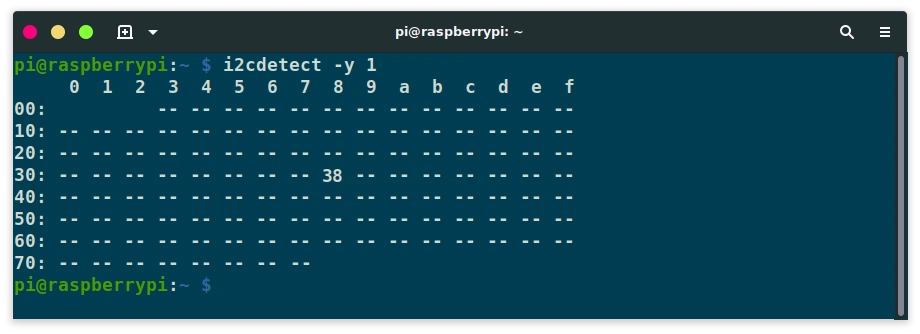
I will put everything in a folder named myi2c, off course you can have your own file structure. Create the folder and a test script.
cd /home/pi sudo mkdir myi2c sudo chown pi:pi myi2c cd myi2c sudo touch testpcf.py sudo chown pi:pi testpcf.py
cd /home/pi sudo mkdir myi2c sudo chown pi:pi myi2c cd myi2c sudo touch testpcf.py sudo chown pi:pi testpcf.py
Download the library from github and unzip it. If you don't find it I have made a copy here.
wget https://github.com/jhaubrich/pcf8574/archive/refs/heads/develop.zip unzip develop.zip
wget https://github.com/jhaubrich/pcf8574/archive/refs/heads/develop.zip unzip develop.zip
A folder named pcf8574-develop has been created. Rename that folder to pcf.
Delete downloded zip package and make sure all files are owned by the pi user.
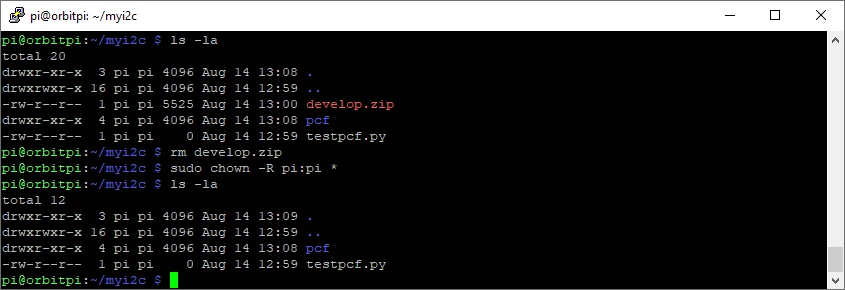
I2C with 1 PCF8574 chip (8 bits)
Open file testpcf.py with nano testpcf.py, copy the code bellow and with right click inside the terminal paste it in the open editor area. Change the address for the I2C communication to whatever you have.
from pcf.pcf8574 import PCF8574
ADDR = 0x38# Change address if needed
mypcf = PCF8574(1, ADDR)
print("Bits: 0-7")
resp = ''
for i in range(8):
val = 1 if mypcf.port[i] == True else 0
resp += 'PIN'+str(i)+': '
resp += str(val)+', '
print(resp)
mypcf.close()
from pcf.pcf8574 import PCF8574
ADDR = 0x38# Change address if needed
mypcf = PCF8574(1, ADDR)
print("Bits: 0-7")
resp = ''
for i in range(8):
val = 1 if mypcf.port[i] == True else 0
resp += 'PIN'+str(i)+': '
resp += str(val)+', '
print(resp)
mypcf.close()
Save the file (Control + X, then type Y and click enter). Now its time to test our script. This script will echo the values of the 8 bits (1 for HIGH, 0 for LOW). Execute the script.
If you get an error mentioning get_pin_state or read_byte in the error message, then the address you have provided is wrong.
I2C with 2 PCF8574 chips (16 bits)
Open file testpcf.py with nano testpcf.py, copy the code bellow and with right click inside the terminal paste it in the open editor area. Change the addresses for the I2C communication to whatever you have.
from pcf.pcf8574 import PCF8574
ADDR1 = 0x38# Change address if needed
ADDR2 = 0x39# Change address if needed
mypcf1 = PCF8574(1, ADDR1)
mypcf2 = PCF8574(1, ADDR2)
print("Bits: 0-7")
resp = ''
for i in range(8):
val = 1 if mypcf1.port[i] == True else 0
resp += 'PIN'+str(i)+': '
resp += str(val)+', '
print(resp)
print("Bits: 8-15")
resp = ''
for i in range(8):
val = 1 if mypcf2.port[i] == True else 0
resp += 'PIN'+str(i)+': '
resp += str(val)+', '
print(resp)
mypcf1.close()
mypcf2.close()
from pcf.pcf8574 import PCF8574
ADDR1 = 0x38# Change address if needed
ADDR2 = 0x39# Change address if needed
mypcf1 = PCF8574(1, ADDR1)
mypcf2 = PCF8574(1, ADDR2)
print("Bits: 0-7")
resp = ''
for i in range(8):
val = 1 if mypcf1.port[i] == True else 0
resp += 'PIN'+str(i)+': '
resp += str(val)+', '
print(resp)
print("Bits: 8-15")
resp = ''
for i in range(8):
val = 1 if mypcf2.port[i] == True else 0
resp += 'PIN'+str(i)+': '
resp += str(val)+', '
print(resp)
mypcf1.close()
mypcf2.close()
Save the file (Control + X, then type Y and click enter). Now its time to test our script. This script will echo the values of the 8 bits (1 for HIGH, 0 for LOW). Execute the script.
If you get an error mentioning get_pin_state or read_byte in the error message, then the addresses you have provided are wrong.
Setting port values
If you want to set the value of a port it is as simple as this:
from pcf.pcf8574 import PCF8574 ADDR = 0x38# Change address if needed mypcf = PCF8574(1, ADDR) mypcf.port[0] = True mypcf.port[1] = False mypcf.port[2] = False mypcf.close()
from pcf.pcf8574 import PCF8574 ADDR = 0x38# Change address if needed mypcf = PCF8574(1, ADDR) mypcf.port[0] = True mypcf.port[1] = False mypcf.port[2] = False mypcf.close()
Read also
- The cart is empty
Projects
Projects completed
IOS Rentals v3.8
Paypal checkout, diagnostic check and moreNovember 29, 2025Open Shop 4.0, 4.1, 4.2
Removal of inline events, Paypal Checkout, dialog messages, myPOSNovember 19, 2025IOS Rentals v3.7
Vehicle damages management, Digital client List support for AADE (Greek companies)June 28, 2025IOS Rentals v3.6
Export/import data, booking options, global overview and NBG.April 16, 2025IOS Hotels 3.5
Reviews, affiliates, IOS Sync, Global overviewMarch 29, 2025Open Shop 3.9
Improvements in shipping and payment methods as well as in orders management.February 28, 2025Affiliate bookings plugin
Plugins for Elxis and wordpress to display IOS Rentals affiliate reservationsJanuary 10, 2025IOS Rentals v3.5
Improved affiliates functionality and IOS SyncJanuary 10, 2025IOS Rentals v3.4
Synchronize reservations with 3rd parties (IOS Sync)November 24, 2024Open Form Manager
A free open source component for managing formsSeptember 20, 2024


